

| 
Use these instructions to create a Secret Encryption Key. It is saved in your Lotus Notes ID, so make sure that you have a backup of the ID!
Only people who have this Secret Encryption Key can read documents created with them.
Create a Secret Encryption Key
1. Choose File - Security - User Security. (Macintosh OS X users: Notes - Security - User Security).
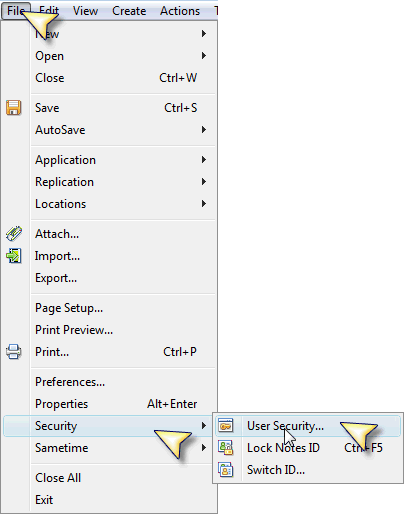
2. Click Notes Data - Documents.
3. Click the "New Secret Key" button.
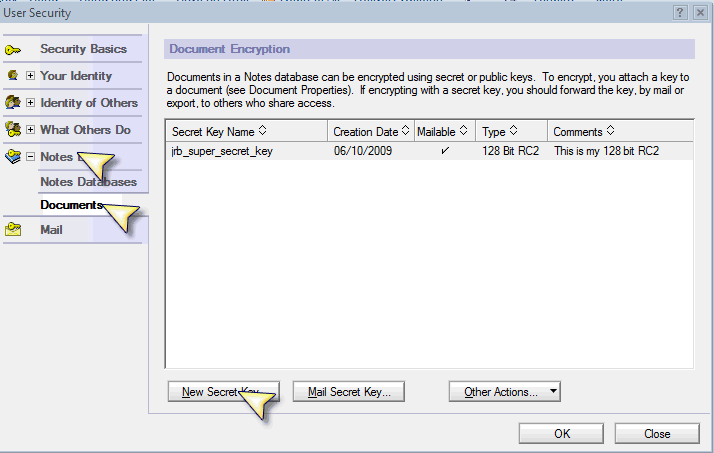
4. Enter a name for the secret encryption key in the "Secret key name" field in the "New Secret Encryption Key" dialog box.
5. (Optional) Enter a note about the secret encryption key and what it is being used for in the Comment field in the "New Secret Encryption Key" dialog box.
6. If the key is going to be used by someone who uses a non-North American release of Notes earlier than 5.0.4, select "Use international encryption."
7. Click OK.
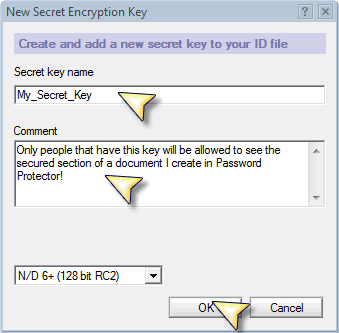
Once it is created, Lotus Notes allows you to mail the key to others:
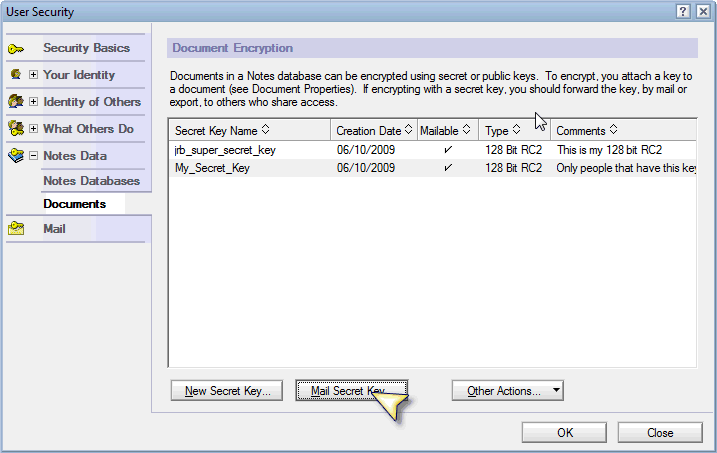
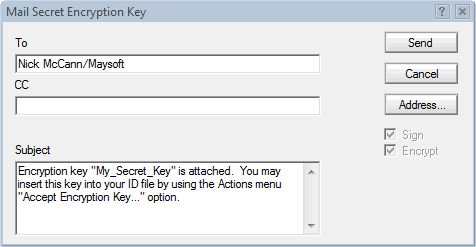
|