01/17/2011
I have been recently working on my Lotus Notes Social Inbox experiment, trying to make Lotus Notes email social. The response from customers was very strongly in favor of this, so we are pushing ahead with the feature set as part of our Manage By Example (MBE) offering, and a January release date for English, as well as 8-9 languages just as soon as the translations are complete.
The basic idea is that my Inbox (and yours) is a great big repository of information about my social network, reflecting my business, my organization and outside people with whom I regularly correspond. My "Sent" folder has over 6,000 entries and 1,000 unique names, which tells a lot about my social network.This in turn can be used to prioritize my mail and override any SpamSentinel settings (think personal whitelists and personal blacklists).
| The first thing we did was make a Preferred Inbox (aka Social Inbox) that helps separate out email based on your existing relationships along with your own personal preferences.
From your Lotus Notes Sent Folder MBE can determine your "important contacts". MBE checks all inbound mail against the list of people in the Sent mail folder. If there is a match, MBE "promotes" the message to your Preferred Inbox. In addition, MBE places all Lotus Notes email users in your organization in your Preferred Inbox.
And the messages that do not match? They show up in a folder called Other Inbox. The “Other Inbox” is new. If you have never emailed a sender, then they automatically show up in the "Other Inbox". These are new relationships or perhaps unwanted non-spam messages. What if you find an email that you always want to appear in the Preferred Inbox? Drag it into the “Preferred Inbox list” folder, and MBE will always put that sender in the Preferred Inbox.
|
 |  |
 |
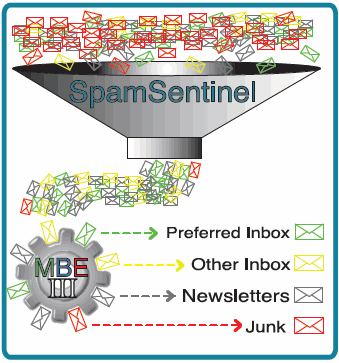 | The next thing I had to do was to make it work with SpamSentinel. After SpamSentinel filters over 99% of the spam, MBE helps by sorting the remaining mail into one of 4 categories:
- Preferred Senders (30% of email)
- Other Senders (15% of email)
- Newsletters (50% of email)
- Junk (5% of email)
After MBE decides, based on people in your Sent folder (along with your preferences), who you Prefer to receive mail from and "promotes" that mail to the Preferred Senders folder.
MBE works nicely with SpamSentinel. If a message is marked as "spam", MBE overrides this setting if you have corresponded with the sender already, virtually eliminating false positives.
MBE also helps you get control of newsletters, which can account for 50% of daily mail volume (after spam filtering). |
 |  |
MBE uses a pre-delivery mail agent, which is run by the Router task on the server, but it has access to the user's Sent list at the time of running. It reads the contents of the user's "Preferred", "Other", "Newsletter" and "Junk" preference folders to determine where to place messages. The order of processing is:
User Preferences first:
1. Preferred List => Preferred Inbox
2. Other List => Other Inbox
3. Newsletter List => Newsletter folder
4. Junk List => Junk folder
Sent List and Imported Contact List Next
5. Sent List => Preferred Inbox (which is the regular Inbox for compatibility with BlackBerry and iPhones/traveler)
6. Imported Contact => Preferred Inbox (which is the regular Inbox for compatibility with BlackBerry and iPhones/traveler)
SpamSentinel Flag
6. SpamSentinel flag => Junk folder
None of the above (but still good mail according to SpamSentinel)
7. Good mail => Other Folder
So you can see that the Sent folder and Contact list overrides SpamSentinel to minimize false positives, but any user preference overrides all else.
To explain how a particular message found its way into a particular folder, these icons appear in the Preferred Inbox, Other Inbox, Newsletters and Junk Mail folders to share information with the user about each message.
| Preferred Sender (based on user preference) |
| Internal Mail (Notes mail) This is always Preferred mail. |
| Preferred Sender (based on Sent Mail being found) |
| Sender listed in Customer database (this is a special "by request" feature) |
| Other Inbox (based on user preference) |
| Newsletter |
| Newsletter (based on user preference) |
| Junk Mail (based on SpamSentinel) |
Finally, due to the popularity of iNotes, we had to make sure that MBE v3 was iNotes compatible. It took some work, but now all MBE features work identically and interchangeable between the Lotus Notes client (v7, v8 and 8.5) and iNotes:
