| SpamSentinel for Lotus Notes Client Download
Version 7.5
SpamSentinel install program adds three new action buttons to your inbox, as well as a three new folders, Spam, News Letters and Quarantine. These buttons were designed to block Spam email before it takes up your time, and stop viruses, too.
Automatic Spam Blocking with SpamMinder
 This version includes our SpamMinder, which installs into your tray with the MayFlower logo: This version includes our SpamMinder, which installs into your tray with the MayFlower logo: . This is constantly monitoring your Inbox for Spam and moving it to the Spam folder. . This is constantly monitoring your Inbox for Spam and moving it to the Spam folder. |
SpamSentinel for Lotus Notes Overview |
SpamSentinel install program adds three new action buttons to your inbox, as well as a two new folders, Spam and News Letters.
in Notes6, the Action Bar on the Inbox looks like:
 These buttons were designed to block Spam email before it takes up your time. They also allow you to add your own names and domains to your Spam with one click. You can also review and remove an email block to continue to receive email from that sender.
These buttons were designed to block Spam email before it takes up your time. They also allow you to add your own names and domains to your Spam with one click. You can also review and remove an email block to continue to receive email from that sender.

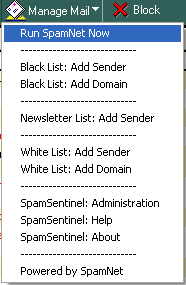 | 
| 
Run SpamNet Now
SpamSentinel automatically checks all of your Inbox mail messages against the SpamNet server list of known Spam. It then moves it to a folder called "Spam".
Block - If you still find Spam in your Inbox, report it by clicking "Block" from your Inbox. This will move the message to your "Spam" folder and notify SpamNet that new Spam has been detected. You are now helping to fight Spam!
Blacklist: Add Sender - This will move the message to your "Spam" folder and block future messages from this sender (e.g. makemoney@aol.com)
Blacklist: Add Domain - This will move the message to your "Spam" folder and block all future messages from this domain (e.g. save99.com)
Newsletter List: Add Sender - This will automatically move all future emails from this sender to your News Letter folder.
This is preferable to reporting these as Spam, as they may be legitimate businesses to which you provided your email.
SpamSentinel: Administration - This allows you to edit your Block Lists - both blocked domains and blocked email senders, as well as you New Letter lists. |
Things you need to know...
- The minimum ACL access required to the mail file is Editor with 'Create Personal Folders/Views' selected. We recommend having Designer or Manager access however as this level will allow a more efficient code set to be installed.
- During the installation you may see some security alert windows displayed, asking you if you want to run code signed by "Template Signer/Maysoft". It is perfectly safe to click "Trust Signer". Alternatively you can re-sign the installer database with your own ID.
- If you are going to use the optional anti-virus component then you should ensure that any file system scanner that you have installed excludes the 'C:\Norman\AVScan' folder from being checked. A conflict can result if you do not do this as SpamSentinel and your file system scanner will both try to check the same file at the same time.
- If you install in a mixed Notes/Domino environment (R5 client with R6/R7 server or vice versa) the 'Block' button will have no effect. This is due to the different way each client handles Action Buttons. Spam will still be processed as normal.
- Tip - If you do not want SpamSentinel to prompt you for a password each time Windows starts you should select "No" for this option during the install (or clear the corresponding check box from the Options tab after install) and the set "Share password with other Notes based programs" in your Notes security preferences. You will then need to load SpamSentinel manually from your Inbox 'Manage Mail' button.
This version installs into the mailbox of the selected user in the Location bar. We use it everyday on our production mailboxes at MayFlower.
This version does not delete Spam, it only moves it to a Spam folder for your inspection. Our list of Spam is a public list of all known Spam. Testing shows it catching about 99% of Spam. The rest you can block with "one-click blocking" without writing rules. You can block email address, domains, or mark senders as "Newsletter" senders, for opt-in email (such as ZDNet or IBM). You can also "report" Spam with one-click, too.
Notes Mail Preference
Please make sure that your Notes administrator has your Person document settings for "Format preference for incoming mail" as either "No Preference" or Prefers MIME. (see screenshot, below). In ND6, that choice is marked "Keep in senders' format". Do not use "Prefers Notes Rich Text". If you select this choice, the product will not move any spam to the spam folder.
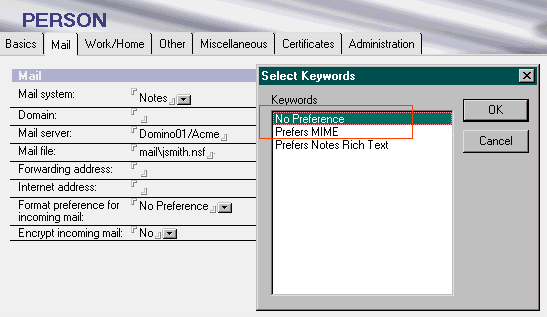
|
You'll be blocking Spam in 10 more minutes ! |
You are only 10 minutes away from taking control of your Inbox back from the spammers!!!
They hate our product because it works so well...
If you like how this works, but do not like clicking the "Remove Spam" button, you can buy a server version that stops the Spam before it ever gets to your mailbox.
Click here to visit the server download page.
Ask a Question of MayFlower |
|
|